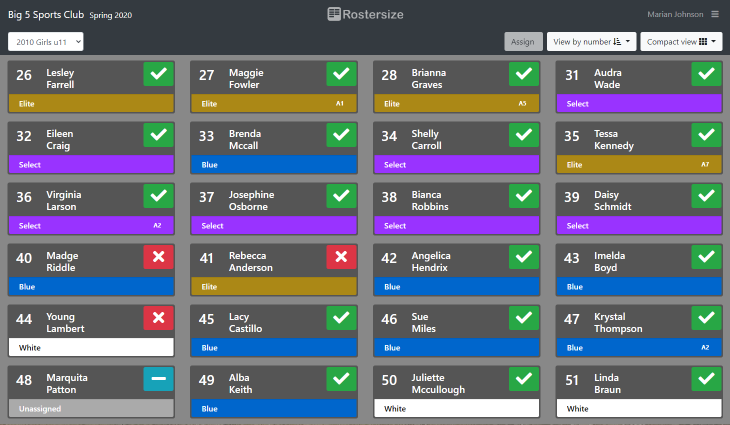An error occurred while trying to load seasons information. Please try again.
An error occurred while trying to load club information. Please try again.
An error occurred while trying to load your profile information. Please try again.
An error occurred while trying to load coach information. Please try again.
No coaches have been added yet.
No players have been added yet.
No teams have been added yet.
No coaching assignments have been made yet.
No groups have been created yet.
No current coaching assignments found.
There was an error loading coaches for this group.
There was an error loading status information for this group. Please try again.
No players are assigned to this group.
This email address is already in use.
An error occurred while trying to load teams.
The selected season has no active players.
An error occurred while trying to load events.
An error occurred while trying to load principles.
Coaches
When your account is first created in the system, you will need to use the password reset link on the login page to establish your first password before you are able to login. You're email address has to be registered for you be able to login with it. Please make sure your club administrator has the email address you wish to use. Once registered in the system, you can change your email address and password once you have logged in.
Coaches work within their assigned player group to track the players in their group. Coaches can assign and release players and mark players as alternates for their team. Coaches can also view the assignments of other players in the group. Watch the tutorial or check out the screen shots below.
Main assignment view
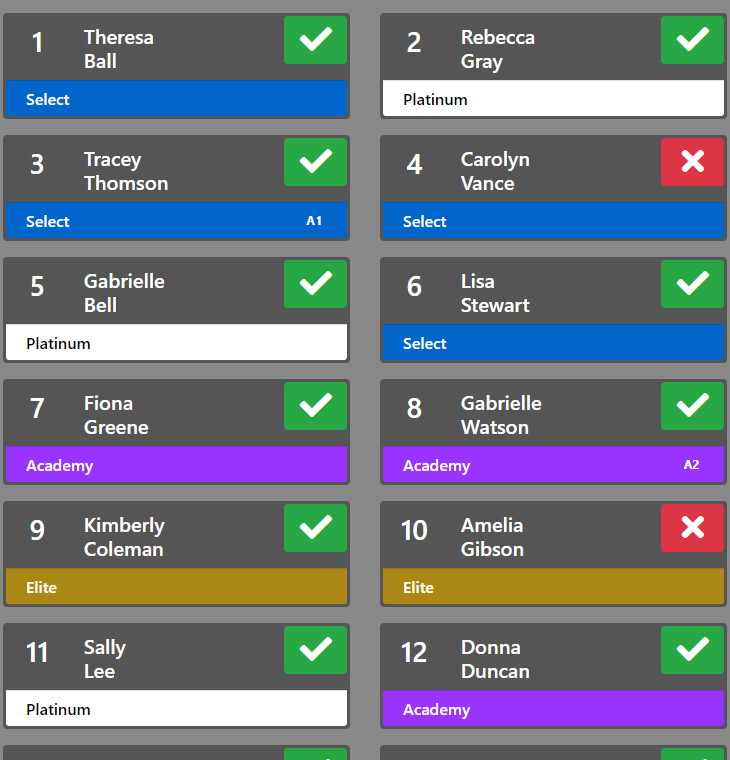
The assign page is the primary page for all coaches. It is where you can assign players and follow the call status of all players in your group, and also where you will update the status of players as you call them. You can see the assignments for every player in your group, but can only assign players to your own team. Directors and group assigners have the ability to assign to any team in the group.
The color bar at the bottom of each player card will change colors and show the team name of the team the player is currently assigned to. If the player is an alternate to a higher team, you will see small badge at the right end of the color bar that shows 'A2' where A means alternate and the number is the player's order in the team's list of alternates.
The call button on each player cards brings up the phone call information for the player. When you update the call status of the player, the button will change colors to show the status. If you are using Rostersize in the browser on your smart phone, clicking the phone numbers in the call dialog will initiate a phone call.
Viewing options

The view options on the right allow you to view players by number, name, team assignments and other orders. Each view has different information shown in the section headers. You can also switch between compact and detail views to see more information in each player card.
The group button on the left allows you to switch between your groups if you are coaching teams in more than 1 group, or if you have director privileges.
To assign a player to a team, or as an alternate, or to a specific tryout field click the player then click the Assign button. To undo an assignment, select "unassigned" as the team in the Assign dialog. Note: a player cannot be assigned as an alternate to the same team as the primary assignment or any team lower than that.
New team view

When viewing players based on their new team assignment, the main view includes a header for each team. The header shows the number of players assigned to the team, the number of alternates, as well as contact info for the coach. The menu also includes options to reorder alternates as well as to download your final roster in csv format when all contacts have been completed.